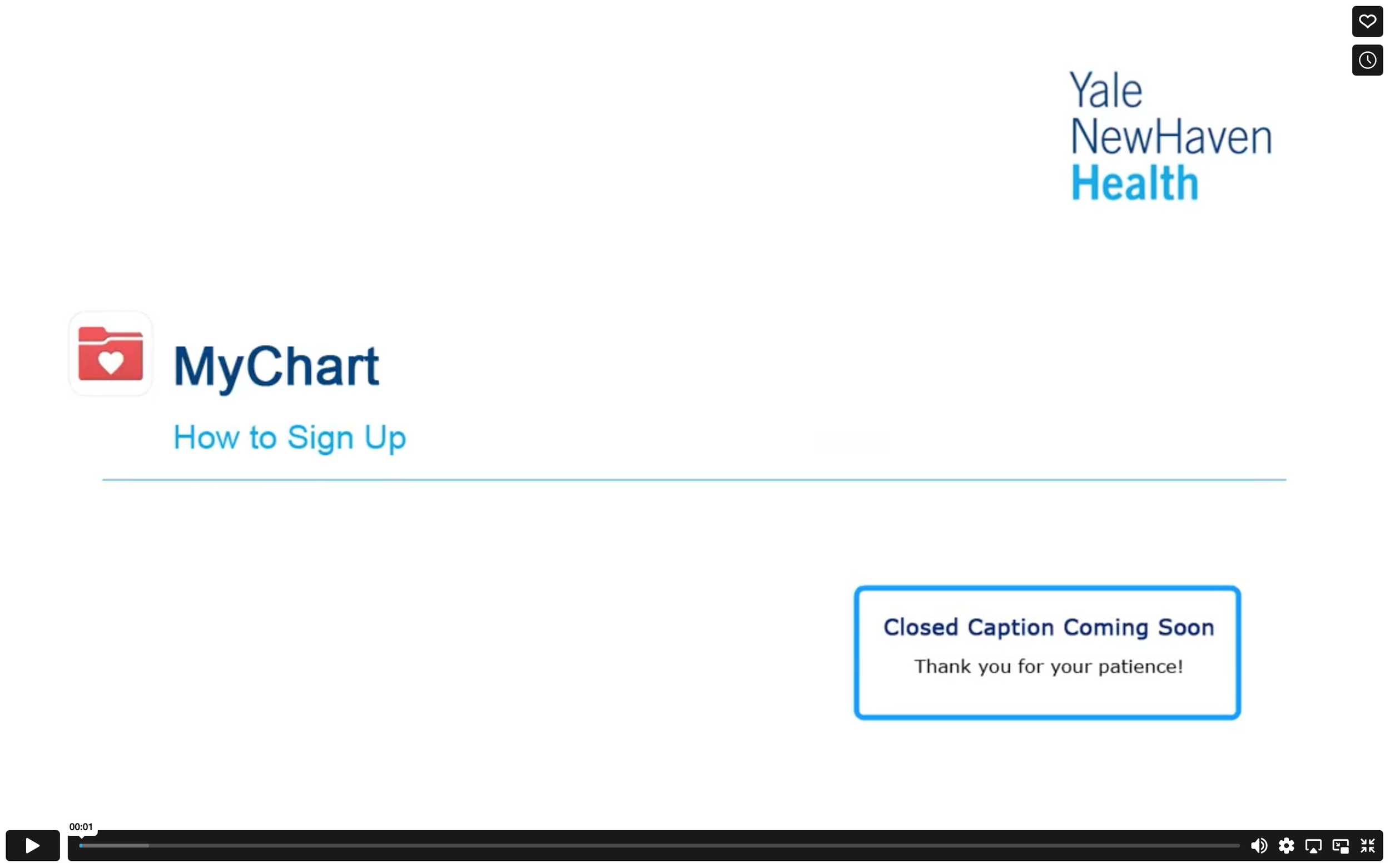Telehealth Video Visit with MyChart Instructions
STARTING JUNE 1, 2023,
we will be using MyChart for all telehealth visits.
If you need assistance, please call the
PATIENT SUPPORT TEAM
at 475-246-8041
MyChart Video Visit Guide
For your scheduled, MyChart Video Visit you will need:
An Apple or Android smartphone or tablet such as iPad, OR a computer with camera, speakers, and microphone
MyChart can only be accessed via Safari, Chrome or Edge
A MyChart account, login, and password for yourself.
STEP 1: Prepare for your visit:
Access the video visit using the MyChart and Zoom apps (smartphone or tablet). Both will require a one-time install to your device. Call the Patient Support Team if you need assistance.
To download the MyChart app to your device, search “MyChart” in the Apple App Store or Google PlayStore. Check that you can log into the app using your MyChart login and password.
To download the Zoom app to your device, search “Zoom” in the Apple App Store or Google Play Store. *There is no need to create a Zoom account and no charge for the Zoom App*
Ensure you will be in Connecticut or a state in which your clinician is licensed at the time of your video visit.
Ensure you will be in a private locationwith reliable Wi-Fi or LTE at the time of your video visit.
STEP 2: The day before your video visit:
Complete the eCheck-in process by opening the MyChart app, logging in and choosing “eCheck-In” next to the video visit appointment.
Verify your personal information and complete all sections. You will be required to sign any outstanding documents, including your telehealth consent. Click “Submit.” You’ll receive a message that your eCheck-in is complete.
STEP 3: At least 15 minutes before your video visit:
Navigate to your video visit appointment in My Chart.
Select “Begin Visit” in MyChart.
If prompted open in Zoom. You will see a video preview screen, make sure to turn on your camera and select “Join.”You are then brought to a virtual waiting room, wait for your clinician to join, and admit you into the video visit.
Allow access to your microphone and camera.
Once the meeting is joined, select “Wi-fi or Cellular Data.”
Once your clinician joins, there are options to leave the meeting, mute/unmute sound, and chat.